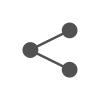Yes, there is a way to disable LanSchool on Mac. LanSchool communicates on ports TCP 11796, 796 and UDP 796, 1053. iOS teacher Assistant uses port UDP 2426. Follow these easy step-by-step instructions to create your account, deploy LanSchool Air clients, and invite, Stoneware, Inc. 3400 E Coliseum Blvd #310 Fort Wayne, IN 46805 833-247-2527, Implemented through cloud-based or local hosting and compatible with Mac, Windows, Chromebooks, and mixed device environments, our solutions meet the needs of. Support me on Patreon so I can keep making great tutorial and review videos, plus GET EARLY ACCESS TO NEW UPLOADS: https://www.patreon.com/adamacomedyThe Sof. 4. Ar you seeing LanSchool in a web browser or as an App on your PC? Double click on lanschool_teacher or lanschool_student.dmg 2. In the "Security Level" section, the teacher can choose "Disallowed" and then add the Lanschool executable file to the list of disallowed programs. Find "Lanschool" in the list of startup programs and uncheck the box next to it. Stoneware, Inc. 3400 E Coliseum Blvd #310 Fort Wayne, IN 46805 833-247-2527. LanSchool only works when you are connected to the school network, thus teachers/staff members will never know if you disabled LanSchool. When the startup menu appears, select your USB flash drive. This can be done by creating a script that calls the "Lanschool_disable" command. And lastly, you can manually remove Lanschool by deleting the Lanschool folder and all of its contents. a. These keys are usually located at: C:\Program Files\Lanschool or %systemroot%\system32\program files\lanschool respectively. One is to use a proxy server to access blocked websites. There are a few ways that you can go about getting rid of Lanschool on your computer. The first way is to simply uninstall the program. Community . In the "Settings" window, uncheck the "Enable Lanschool" box. Step 1: Open "System Preferences" on your MacBook Air by pressing "Command+Option+P" or going to "Applications" and selecting it from the list. Watch an introduction to LanSchool Air and see how its powerful features enable distance learning. Click on the lock icon and type in your password to turn it off. Delete the relevant registry keys from your computer - browse to HKEY_LOCAL_MACHINE->Software->Lanschool and delete it if exists. Getting rid of lanschool can be difficult, but it is possible. If this fails, use a different operating system on the computer to try to bypass LanSchool. This will prevent Lanschool from being able to track your browsing activity. This can be done by opening the properties of the Lanschool folder and selecting the "Security" tab. If you are not sure how to check this, you can contact your school IT department. Note that navigations for Android . Run the command "Taskkill/f/im" and student.exe. Do not install Linux on the computer you are using! The teacher can also disable Lanschool by changing the permissions on the Lanschool folder. Then, click on the "My Account" tab at the top of the page. By using our site, you agree to our. Once you have uninstalled the program from the server, you will need to go to each individual computer that had been using Lanschool and uninstall it from there as well. What describes the relationship between edge computing and cloud computing. If you use LanSchool at school, your teachers/staff members will never know if you disabled LanSchool. {"smallUrl":"https:\/\/www.wikihow.com\/images\/thumb\/2\/27\/Block-LanSchool-from-Controlling-Your-Macbook-Step-1.jpg\/v4-460px-Block-LanSchool-from-Controlling-Your-Macbook-Step-1.jpg","bigUrl":"\/images\/thumb\/2\/27\/Block-LanSchool-from-Controlling-Your-Macbook-Step-1.jpg\/aid5292215-v4-728px-Block-LanSchool-from-Controlling-Your-Macbook-Step-1.jpg","smallWidth":460,"smallHeight":345,"bigWidth":728,"bigHeight":546,"licensing":"
License: Fair Use<\/a> (screenshot) License: Fair Use<\/a> (screenshot) License: Fair Use<\/a> (screenshot) License: Fair Use<\/a> (screenshot) License: Fair Use<\/a> (screenshot) License: Fair Use<\/a> (screenshot) License: Fair Use<\/a> (screenshot) License: Fair Use<\/a> (screenshot) License: Fair Use<\/a> (screenshot) License: Fair Use<\/a> (screenshot) License: Fair Use<\/a> (screenshot)
\n<\/p><\/div>"}, {"smallUrl":"https:\/\/www.wikihow.com\/images\/thumb\/4\/41\/Block-LanSchool-from-Controlling-Your-Macbook-Step-2.jpg\/v4-460px-Block-LanSchool-from-Controlling-Your-Macbook-Step-2.jpg","bigUrl":"\/images\/thumb\/4\/41\/Block-LanSchool-from-Controlling-Your-Macbook-Step-2.jpg\/aid5292215-v4-728px-Block-LanSchool-from-Controlling-Your-Macbook-Step-2.jpg","smallWidth":460,"smallHeight":345,"bigWidth":728,"bigHeight":546,"licensing":"
\n<\/p><\/div>"}, {"smallUrl":"https:\/\/www.wikihow.com\/images\/thumb\/7\/7e\/Block-LanSchool-from-Controlling-Your-Macbook-Step-3.jpg\/v4-460px-Block-LanSchool-from-Controlling-Your-Macbook-Step-3.jpg","bigUrl":"\/images\/thumb\/7\/7e\/Block-LanSchool-from-Controlling-Your-Macbook-Step-3.jpg\/aid5292215-v4-728px-Block-LanSchool-from-Controlling-Your-Macbook-Step-3.jpg","smallWidth":460,"smallHeight":345,"bigWidth":728,"bigHeight":546,"licensing":"
\n<\/p><\/div>"}, {"smallUrl":"https:\/\/www.wikihow.com\/images\/thumb\/3\/38\/Block-LanSchool-from-Controlling-Your-Macbook-Step-4.jpg\/v4-460px-Block-LanSchool-from-Controlling-Your-Macbook-Step-4.jpg","bigUrl":"\/images\/thumb\/3\/38\/Block-LanSchool-from-Controlling-Your-Macbook-Step-4.jpg\/aid5292215-v4-728px-Block-LanSchool-from-Controlling-Your-Macbook-Step-4.jpg","smallWidth":460,"smallHeight":345,"bigWidth":728,"bigHeight":546,"licensing":"
\n<\/p><\/div>"}, {"smallUrl":"https:\/\/www.wikihow.com\/images\/thumb\/b\/b1\/Block-LanSchool-from-Controlling-Your-Macbook-Step-5.jpg\/v4-460px-Block-LanSchool-from-Controlling-Your-Macbook-Step-5.jpg","bigUrl":"\/images\/thumb\/b\/b1\/Block-LanSchool-from-Controlling-Your-Macbook-Step-5.jpg\/aid5292215-v4-728px-Block-LanSchool-from-Controlling-Your-Macbook-Step-5.jpg","smallWidth":460,"smallHeight":345,"bigWidth":728,"bigHeight":546,"licensing":"
\n<\/p><\/div>"}, {"smallUrl":"https:\/\/www.wikihow.com\/images\/thumb\/3\/3c\/Block-LanSchool-from-Controlling-Your-Macbook-Step-6.jpg\/v4-460px-Block-LanSchool-from-Controlling-Your-Macbook-Step-6.jpg","bigUrl":"\/images\/thumb\/3\/3c\/Block-LanSchool-from-Controlling-Your-Macbook-Step-6.jpg\/aid5292215-v4-728px-Block-LanSchool-from-Controlling-Your-Macbook-Step-6.jpg","smallWidth":460,"smallHeight":345,"bigWidth":728,"bigHeight":546,"licensing":"
\n<\/p><\/div>"}, {"smallUrl":"https:\/\/www.wikihow.com\/images\/thumb\/7\/71\/Block-LanSchool-from-Controlling-Your-Macbook-Step-7.jpg\/v4-460px-Block-LanSchool-from-Controlling-Your-Macbook-Step-7.jpg","bigUrl":"\/images\/thumb\/7\/71\/Block-LanSchool-from-Controlling-Your-Macbook-Step-7.jpg\/aid5292215-v4-728px-Block-LanSchool-from-Controlling-Your-Macbook-Step-7.jpg","smallWidth":460,"smallHeight":345,"bigWidth":728,"bigHeight":546,"licensing":"
\n<\/p><\/div>"}, {"smallUrl":"https:\/\/www.wikihow.com\/images\/thumb\/5\/50\/Block-LanSchool-from-Controlling-Your-Macbook-Step-8.jpg\/v4-460px-Block-LanSchool-from-Controlling-Your-Macbook-Step-8.jpg","bigUrl":"\/images\/thumb\/5\/50\/Block-LanSchool-from-Controlling-Your-Macbook-Step-8.jpg\/aid5292215-v4-728px-Block-LanSchool-from-Controlling-Your-Macbook-Step-8.jpg","smallWidth":460,"smallHeight":345,"bigWidth":728,"bigHeight":546,"licensing":"
\n<\/p><\/div>"}, {"smallUrl":"https:\/\/www.wikihow.com\/images\/thumb\/e\/e9\/Block-LanSchool-from-Controlling-Your-Macbook-Step-9.jpg\/v4-460px-Block-LanSchool-from-Controlling-Your-Macbook-Step-9.jpg","bigUrl":"\/images\/thumb\/e\/e9\/Block-LanSchool-from-Controlling-Your-Macbook-Step-9.jpg\/aid5292215-v4-728px-Block-LanSchool-from-Controlling-Your-Macbook-Step-9.jpg","smallWidth":460,"smallHeight":345,"bigWidth":728,"bigHeight":546,"licensing":"
\n<\/p><\/div>"}, {"smallUrl":"https:\/\/www.wikihow.com\/images\/thumb\/5\/5e\/Block-LanSchool-from-Controlling-Your-Macbook-Step-10.jpg\/v4-460px-Block-LanSchool-from-Controlling-Your-Macbook-Step-10.jpg","bigUrl":"\/images\/thumb\/5\/5e\/Block-LanSchool-from-Controlling-Your-Macbook-Step-10.jpg\/aid5292215-v4-728px-Block-LanSchool-from-Controlling-Your-Macbook-Step-10.jpg","smallWidth":460,"smallHeight":345,"bigWidth":728,"bigHeight":546,"licensing":"
\n<\/p><\/div>"}, {"smallUrl":"https:\/\/www.wikihow.com\/images\/thumb\/f\/fd\/Block-LanSchool-from-Controlling-Your-Macbook-Step-11.jpg\/v4-460px-Block-LanSchool-from-Controlling-Your-Macbook-Step-11.jpg","bigUrl":"\/images\/thumb\/f\/fd\/Block-LanSchool-from-Controlling-Your-Macbook-Step-11.jpg\/aid5292215-v4-728px-Block-LanSchool-from-Controlling-Your-Macbook-Step-11.jpg","smallWidth":460,"smallHeight":345,"bigWidth":728,"bigHeight":546,"licensing":"
\n<\/p><\/div>"}, {"smallUrl":"https:\/\/www.wikihow.com\/images\/thumb\/3\/3a\/Block-LanSchool-from-Controlling-Your-Macbook-Step-12.jpg\/v4-460px-Block-LanSchool-from-Controlling-Your-Macbook-Step-12.jpg","bigUrl":"\/images\/thumb\/3\/3a\/Block-LanSchool-from-Controlling-Your-Macbook-Step-12.jpg\/aid5292215-v4-728px-Block-LanSchool-from-Controlling-Your-Macbook-Step-12.jpg","smallWidth":460,"smallHeight":345,"bigWidth":728,"bigHeight":546,"licensing":"